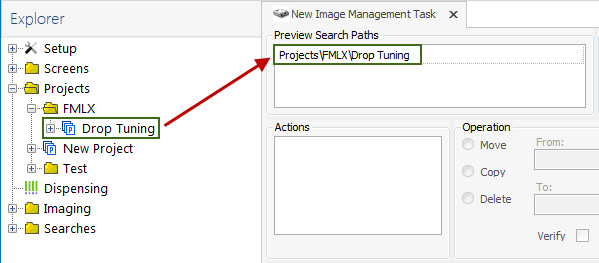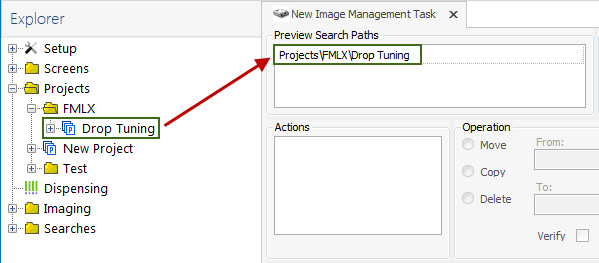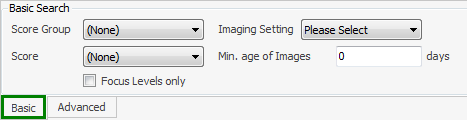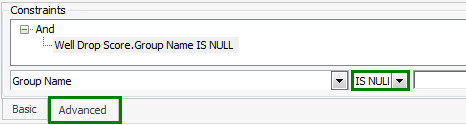Open topic with navigation
Deleting Images without Scores
If you are in the practice of leaving uninteresting drops un-scored, you can save disk space by executing an image management tasks that is designed to find and delete un-scored images.
Prerequisites
- Your experiment has been imaged at least once.
- You want to find all un-scored images from an experiment.
To delete un-scored images:
- On the Explorer, click the Imaging folder and open the Image Management sub-folder. Double-click New Image Management Task to open the image management task page.
- Drag your experiment folder to the Preview Search Paths area.
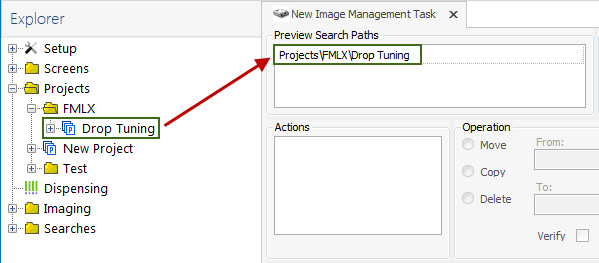
Drag Your Experiment Folder
- Right-click on the Actions column, select New Action.
- On the Operation , click Delete.
- Using either a Basic Search or an Advanced Search, define your search parameters:
- Basic Search
- Click the Basic tab.
- Next to Score Group , select None.
- Next to Score, select None to find unscored images.
- Next to Imaging Settings and Min. age of Images, select the imaging setting and minimum age of images you want to include in your search.
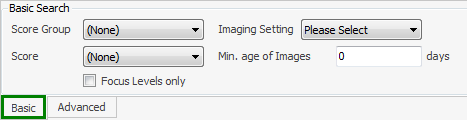
Basic Search
- Advanced Search
- Click the Advanced tab.
- In the Constraints column, right-click And and select Add Constraint.
- Click the desired constraints from the Constraints menu.
- From the small box to the right of the Constraints box, select IS NULL as the operator.
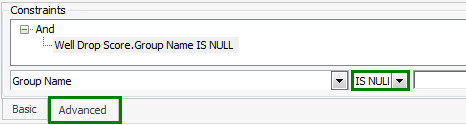
Advanced Search
- Click Start to start the search.
- A dialog box appears asking you to confirm that you want to execute the image management task without first previewing the results. Click Yes to execute the search and delete process, or No to display a preview of the results before the deletion occurs.
Related Topics